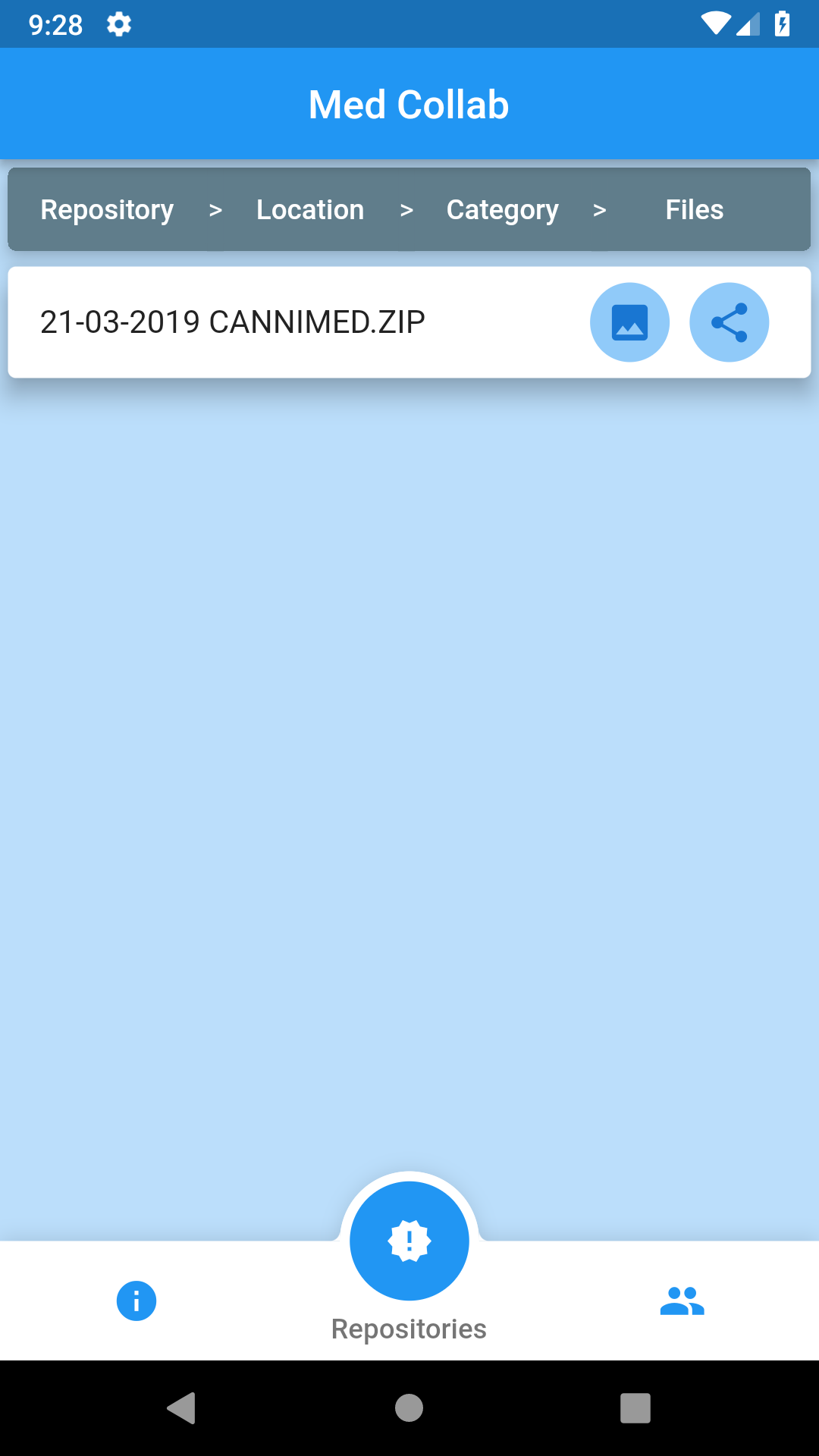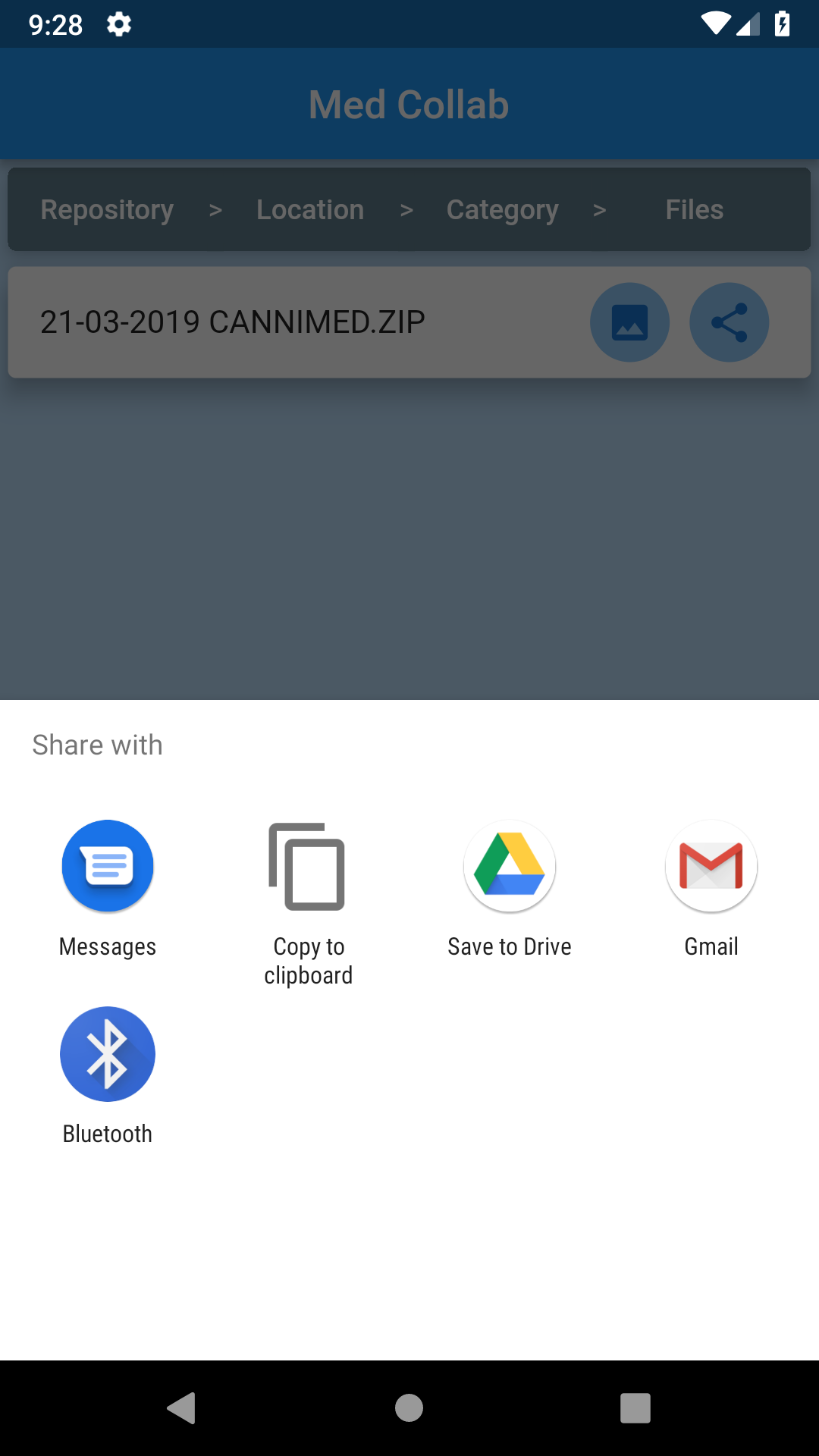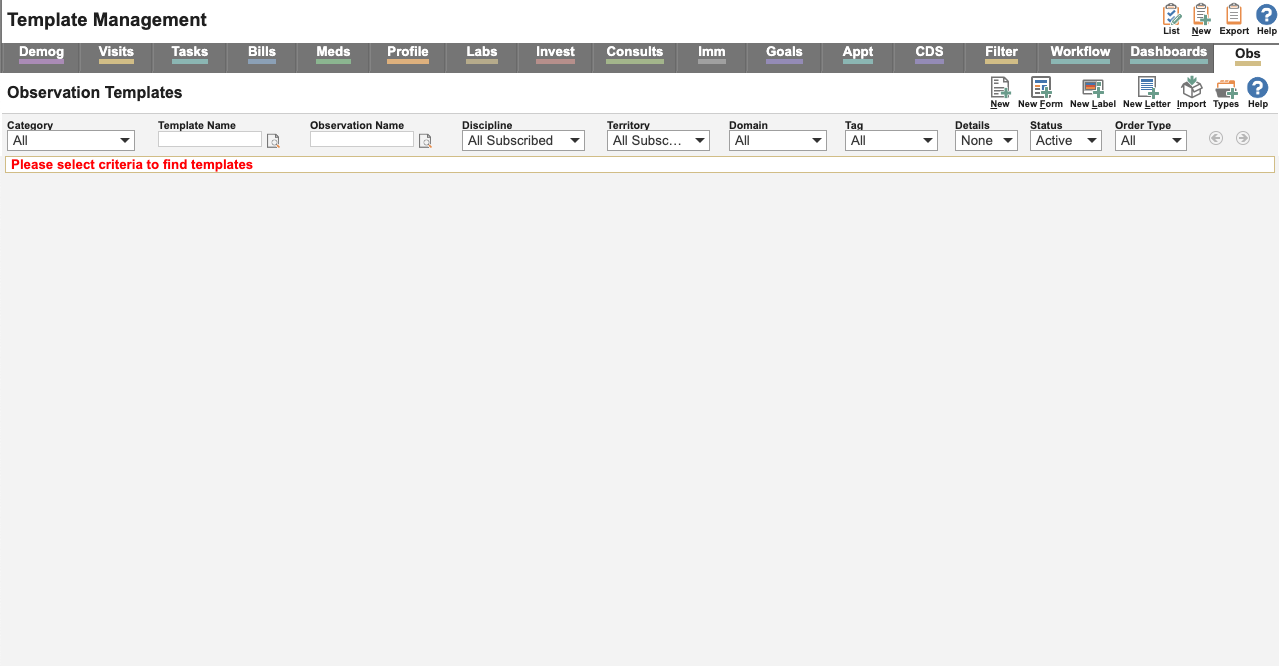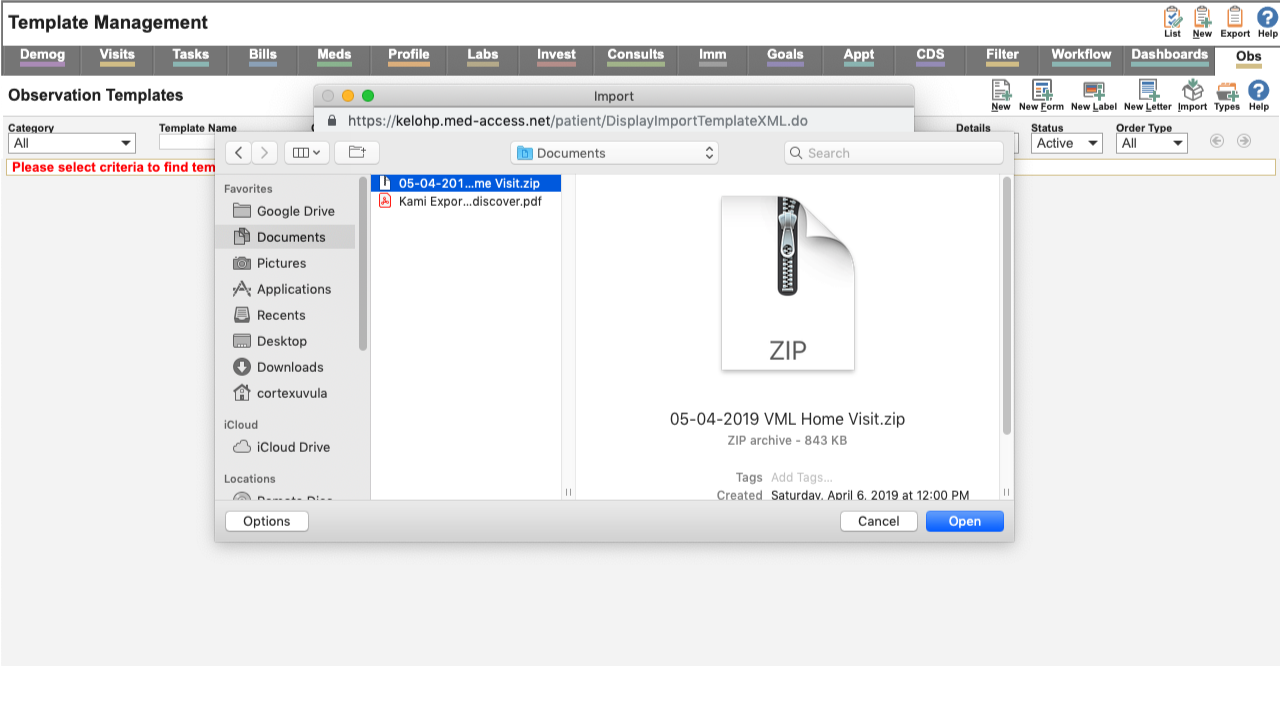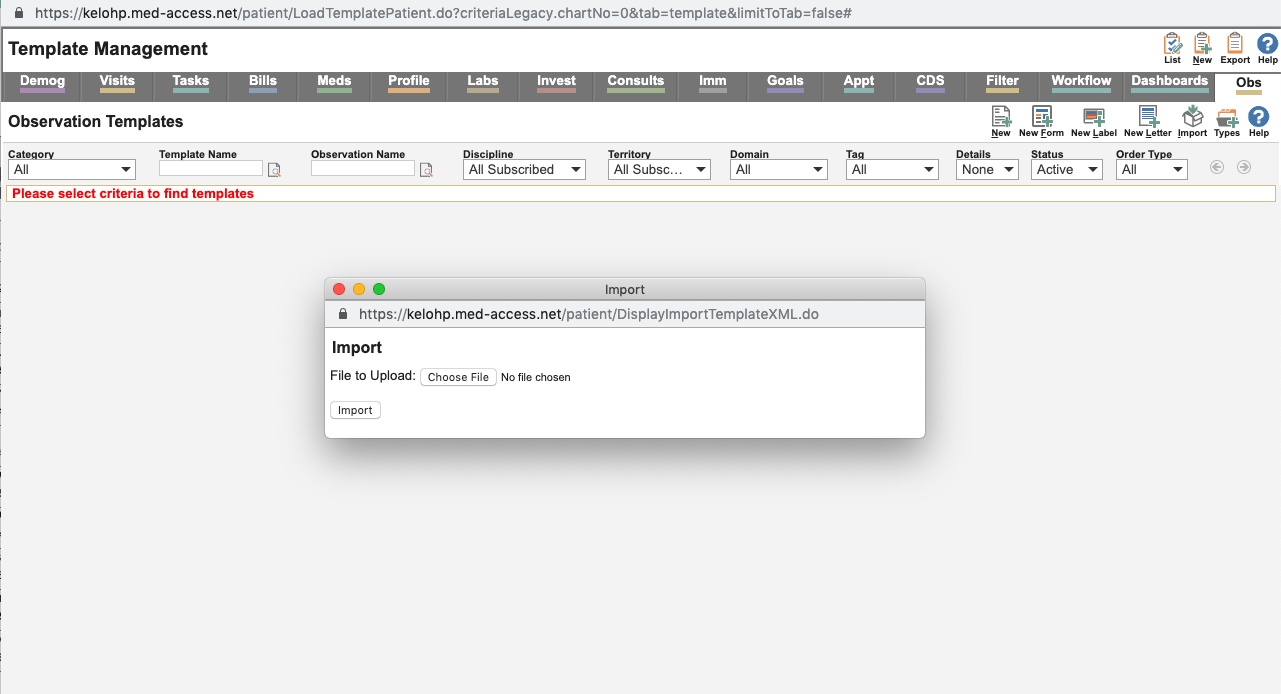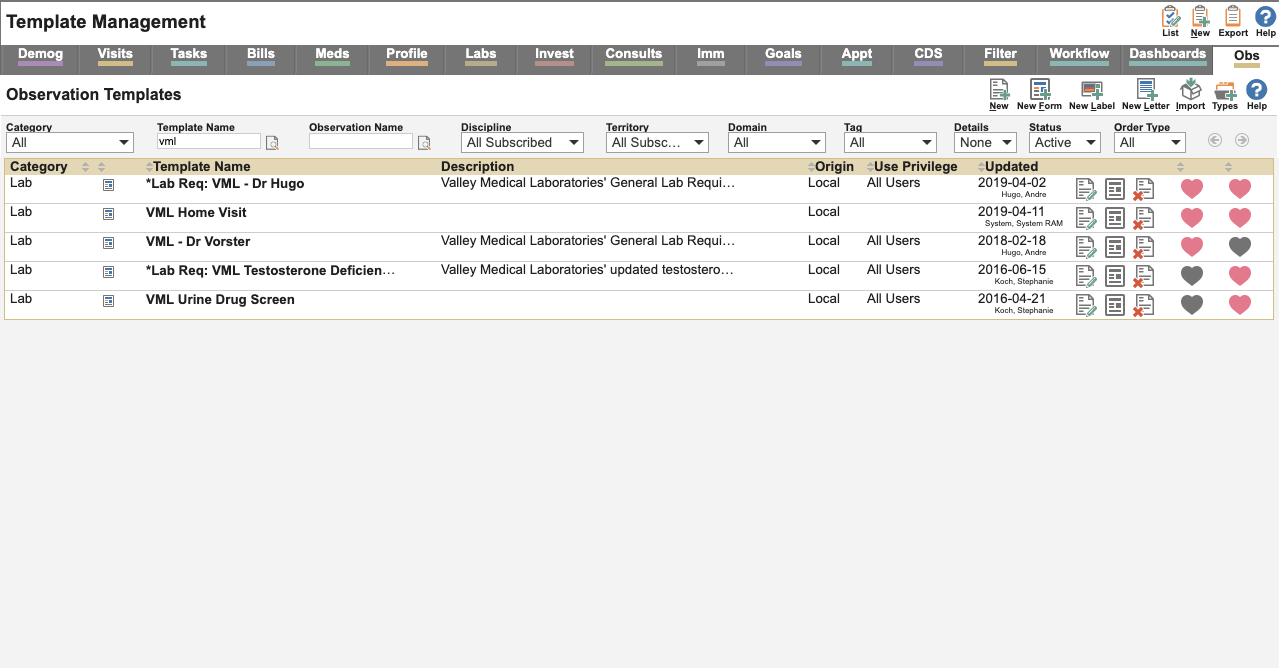How do I submit a new mapped form or filter?
Step 1: Export your filter or mapped form by clicking on the Templates Tab and then Export button ( top right of page)
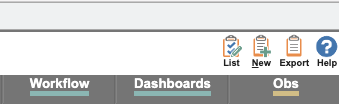
Step 2: Select the appropriate form or filter etc. Scroll down to the bottom of the page and click Export. You will download a zip file to your local computer.
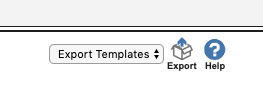
Step 3: Contact us through the Med Collab slack channel or send us an email through the Med Collab app. We will instruct you how to get the zip file to us.
Step 4: The form or filter will be evaluated to ensure that it is of good quality and appropriate to be listed on Med Collab. If all is good we will publish the form or filter.
Step 5: Buy yourself a beer or wine and celebrate your achievement to become a contributor to the Med Collab community!!